Select Transaction Request
By clicking on the 'Select Transaction' button, you can select a transaction request/service and you will be taken to the User Details page. The screens displayed throughout the create order process and the information you are required to enter will differ depending on the transaction request type you select. The following sections cover the major differences you will encounter.
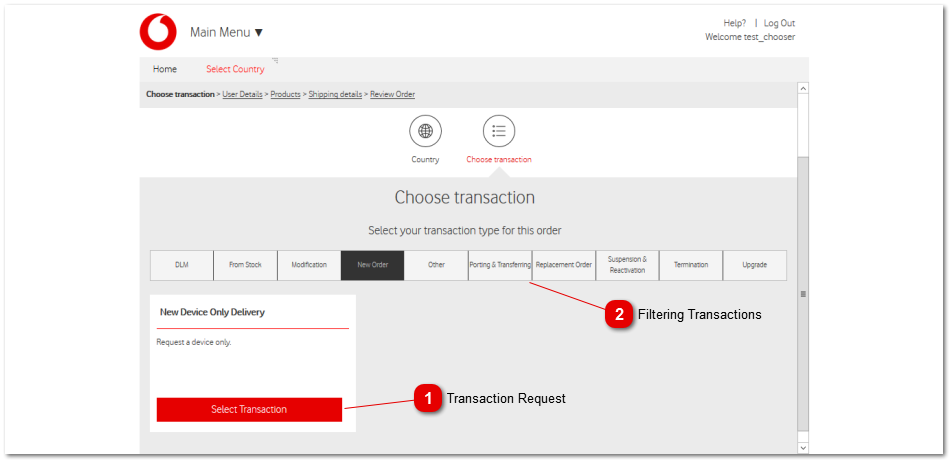
 Transaction RequestIn this page you can select the transaction request you are interested in by selecting an appropriate transaction type category. Depending on your selected 'Transaction' you will be taken to different pages.
The following is the list of transaction request types broken down by category:
-
-
Device Replacement Delivery from Stock -
Device and SIM Replacement Delivery from Stock -
Device Upgrade Delivery from Stock -
Lost/Stolen Delivery from Stock -
New Order Delivery from Stock -
SIM Replacement Delivery from Stock -
-
-
-
-
-
-
-
-
-
-
Mobile Number Porting Out -
Mobile Number Transferring In -
Mobile Number Transferring Out -
-
Device Replacement Delivery -
Device and SIM Replacement Delivery -
-
-
Suspension & Reactivation -
Barred Mobile Number Reactivation -
-
-
Suspended Mobile Number Reactivation -
-
Mobile Number Termination -
-
NOTE: Transaction requests can be set up by the GESC in the Customers Local Portfolio section.
|
|
 Filtering Transactions Clicking on a group of transactions will filter and display the related transactions based on your selection.
|
|